How to Cancel Amazon Prime Membership: A Complete Guide
Are you considering canceling your Amazon Prime membership but not sure how to do it? This comprehensive guide will walk you through the steps, answer common questions, and provide valuable tips to ensure a smooth cancellation process.
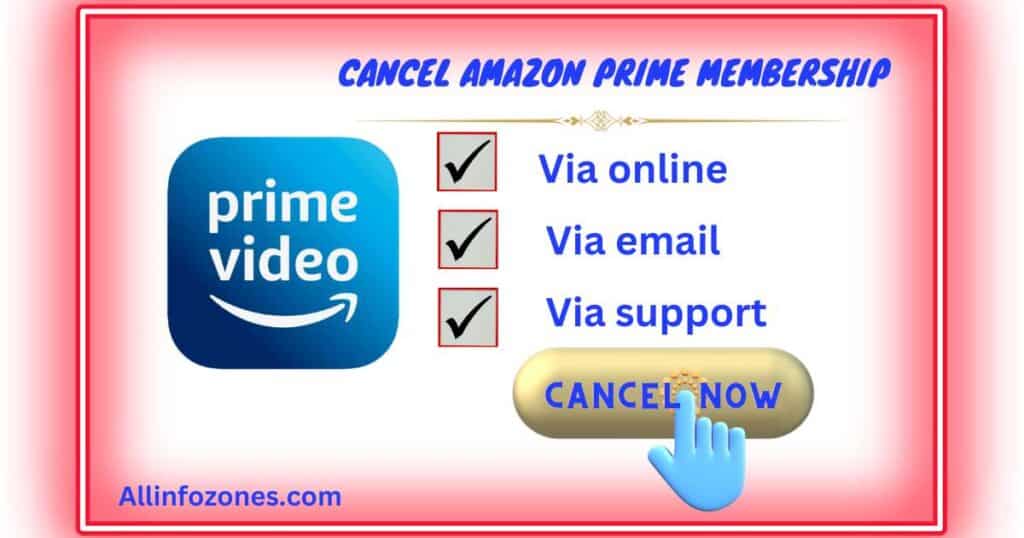
Why You Should Read This Article
Canceling your Amazon Prime membership is a significant decision that can impact your online shopping experience and budget. This article will help you understand the cancellation process, avoid potential pitfalls, and make an informed decision about your membership. Whether you’re looking to save money, explore alternative services, or simply take a break from Prime, this guide has got you covered.
Understanding Amazon Prime Membership
Amazon Prime is a subscription service offered by Amazon that provides various benefits, including fast and free shipping, access to Prime Video, Prime Music, Prime Reading, and more. Members pay an annual or monthly fee to access these perks, but sometimes circumstances change, and canceling the membership becomes necessary.
When Should You Consider Canceling Your Amazon Prime Membership?
There are several reasons why you might consider canceling your Amazon Prime membership. You may no longer find the benefits valuable, want to save money on subscription fees, or prefer to explore other online shopping platforms. Additionally, if you’re experiencing financial constraints or changes in your lifestyle, canceling Prime can be a practical decision.
How to Cancel Amazon Prime Membership on Desktop
Canceling your Amazon Prime membership on a desktop or laptop computer is a straightforward process:
- Sign in to your Amazon account:Visit the Amazon website and log in with your credentials.
- Go to Your Account:Click on the “Account & Lists” dropdown menu and select “Your Prime Membership” under “Your Account.”
- Manage Membership:On the Prime Membership page, find the “Manage Membership” section and click on the “End Membership and Benefits” link.
- Confirm Cancellation:Follow the prompts to confirm the cancellation of your Prime membership.
Once you’ve completed these steps, your Amazon Prime membership will be canceled, and you’ll no longer have access to Prime benefits.
How to Cancel Amazon Prime Membership on Mobile
If you prefer to cancel your Amazon Prime membership using a mobile device, you can do so using the Amazon app:
- Open the Amazon App:Launch the Amazon app on your smartphone or tablet.
- Navigate to Account Settings:Tap on the menu icon (usually three horizontal lines) and select “Account & Lists.”
- Access Your Prime Membership:Scroll down and select “Your Prime Membership” under “Account Settings.”
- Manage Membership:Tap on the “Manage Membership” button and then select “End Membership and Benefits.”
- Confirm Cancellation:Follow the on-screen instructions to confirm the cancellation of your Prime membership.
Canceling your Amazon Prime membership on mobile is quick and convenient, allowing you to do it from anywhere with an internet connection.
Can You Cancel Amazon Prime Membership During the Free Trial?
Yes, you can cancel your Amazon Prime membership during the free trial period without incurring any charges. If you signed up for a Prime free trial but no longer wish to continue with the membership, you can cancel it at any time before the trial period ends. Keep in mind that canceling during the free trial will immediately end your access to Prime benefits.
What Happens After You Cancel Amazon Prime Membership?
After canceling your Amazon Prime membership, you will still have access to the benefits until the end of the current billing period. This means you can continue using Prime services and enjoying perks until the membership officially expires. Once the membership is canceled, you won’t be charged for renewal, and your access to Prime benefits will cease.
Are There Any Fees for Canceling Amazon Prime Membership?
There are no cancellation fees associated with ending your Amazon Prime membership. Whether you cancel during the free trial or while paying for a subscription, you won’t incur any additional charges. However, if you’ve already paid for an annual or monthly subscription, you won’t receive a refund for the remaining unused portion of the membership period.
Alternatives to Canceling Amazon Prime Membership
If you’re considering canceling your Amazon Prime membership but still want access to some of its benefits, you have a few alternatives to explore:
- Downgrade to a Different Plan: Amazon offers various Prime membership plans, including Prime Video, Prime Student, and Prime Household. You can switch to a different plan that better suits your needs and budget without canceling the membership altogether.
- Pause Your Membership: If you anticipate resuming your Prime membership in the
future, you can choose to pause it instead of canceling. Pausing allows you to temporarily suspend your Prime benefits while retaining your account and payment information. You can reactivate the membership at any time without losing your account history or settings.
- Explore Other Streaming Services: If you primarily use Amazon Prime for its video streaming service, consider exploring alternative streaming platforms like Netflix, Hulu, or Disney+. These services offer a wide range of movies, TV shows, and original content, providing viable alternatives to Amazon Prime Video.
Tips for Managing Your Amazon Prime Membership
To effectively manage your Amazon Prime membership and make informed decisions about its continuation, consider the following tips:
- Review Your Membership Benefits: Regularly review the benefits offered by your Prime membership to ensure they align with your needs and preferences. If you’re not fully utilizing certain perks, such as free shipping or streaming services, you may want to reconsider the value of the membership.
- Set Reminders for Renewal Dates: Mark your calendar or set up reminders for the renewal dates of your Prime membership. This will help you stay informed about upcoming payments and give you time to reassess your subscription before it renews.
- Monitor Your Spending: Keep track of your overall spending on Amazon and evaluate whether the Prime membership is contributing to your budget in a meaningful way. If you find that you’re overspending or making impulse purchases due to Prime benefits, it may be worth reevaluating your subscription.
- Consider Sharing Benefits: If you’re part of a household or have family members who could benefit from Prime benefits, consider sharing your membership with them. Amazon allows Prime members to share certain benefits, such as free shipping and Prime Video access, with other household members at no extra cost.
Common Questions About Canceling Amazon Prime Membership
- Can I cancel my Amazon Prime membership anytime?
- Yes, you can cancel your Amazon Prime membership at any time, regardless of whether you’re on a free trial or paid subscription.
- Will I get a refund if I cancel my Amazon Prime membership mid-term?
- If you cancel your Amazon Prime membership mid-term, you won’t receive a refund for the remaining unused portion of the membership period.
- Can I still use Amazon after canceling Prime membership?
- Yes, you can still shop on Amazon and access most of its features after canceling your Prime membership. However, you’ll no longer have access to Prime-exclusive benefits like free two-day shipping and Prime Video.
- Can I resume my Amazon Prime membership after canceling?
- Yes, you can resume your Amazon Prime membership at any time by reactivating your account. Your account settings and order history will be retained, making it easy to pick up where you left off.
- How do I contact Amazon customer service for help with canceling my membership?
- You can contact Amazon customer service through various channels, including phone, email, and live chat. Visit the Amazon Help Center for assistance with canceling your Prime membership.
- Will canceling Amazon Prime affect my Amazon account?
- Canceling your Amazon Prime membership won’t affect your Amazon account or your ability to shop on the platform. You’ll still have access to most features and services available to regular Amazon customers.
- Can I cancel Amazon Prime membership and keep other Amazon subscriptions?
- Yes, canceling your Amazon Prime membership won’t affect any other subscriptions or services you have with Amazon. You can continue using other Amazon services as usual.
- Is there a penalty for canceling Amazon Prime membership early?
- There are no penalties for canceling your Amazon Prime membership early. You can cancel at any time without incurring any additional fees or charges.
- Can I still watch Amazon Prime Video after canceling my Prime membership?
- If you cancel your Amazon Prime membership, you’ll lose access to Prime-exclusive features like free two-day shipping and Prime Music. However, you can still watch Amazon Prime Video by subscribing to it separately or purchasing individual titles.
- What happens to my saved payment methods after canceling Amazon Prime membership?
- Your saved payment methods will remain on your Amazon account even after canceling your Prime membership. You can still use them for future purchases and subscriptions on Amazon.
Summary: Key Points to Remember
- Canceling your Amazon Prime membership is a straightforward process that can be done online or through the Amazon app.
- You can cancel your membership at any time without incurring penalties or fees.
- After canceling, you’ll still have access to Prime benefits until the end of the current billing period.
- Consider alternatives like downgrading your membership or pausing it temporarily if you’re not ready to cancel completely.
By following these tips and guidelines, you can confidently navigate the process of canceling your Amazon Prime membership and make the best decision for your needs and budget.

Mike is a tech guru with a knack for breaking down complex concepts into digestible pieces for our audience. With a background in computer science and a passion for all things tech, he specializes in writing about software development, cloud computing, and the Internet of Things (IoT)
