How to Cancel Apple Pay Subscriptions: Your Guide to Managing Your Subscriptions
Are you looking to cancel Apple Pay subscriptions but not sure where to start? This comprehensive guide will walk you through the process step-by-step, ensuring a hassle-free experience. Whether you’re trying to manage your budget more effectively or simply no longer need certain subscriptions, this article is here to help. Read on to discover how to take control of your Apple Pay subscriptions effortlessly.
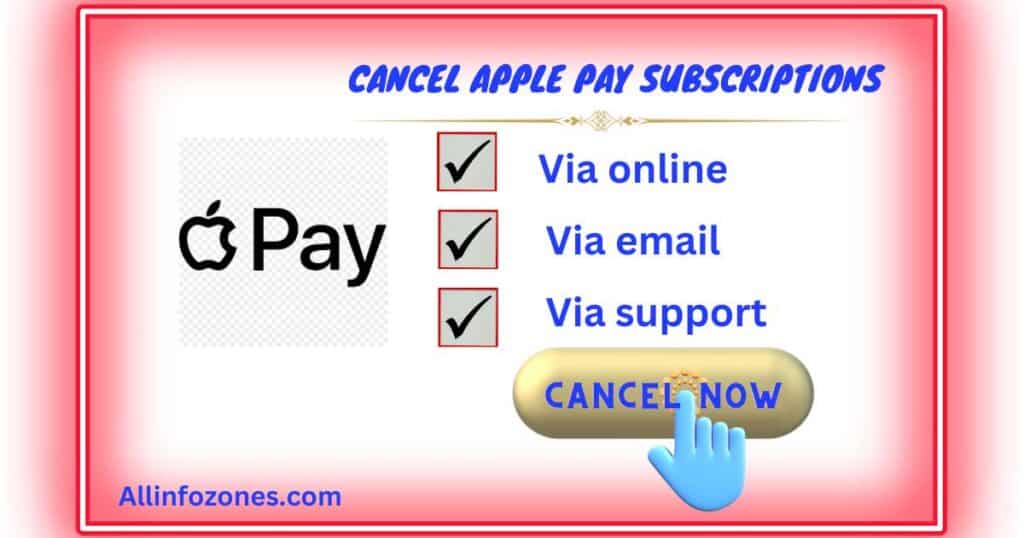
Summary: Canceling Apple Pay subscriptions can sometimes be confusing, but this guide simplifies the process for you. We’ll explain how to navigate the cancellation steps both on your device and through the App Store. By the end of this article, you’ll have the knowledge and confidence to manage your subscriptions with ease, ensuring you’re only paying for the services you truly want and need.
Preparing to Cancel Your Apple Subscriptions
Before you go ahead and cancel your Apple subscriptions, it’s essential to get organized and prepared. Here’s what you need to do:
- Take Inventory of Your Subscriptions:Make a list of all the subscriptions you currently have across various Apple services. These could include Apple Music, iCloud storage, Apple Arcade, and more. Having a clear list will help you identify which subscriptions you want to cancel.
- Understand Billing Cycles:Apple subscriptions can renew monthly, annually, or after a free trial period. It’s crucial to know when your subscriptions renew and whether you’re still within a free trial period. Cancel at least 24 hours before the trial ends to avoid being charged.
- Gather Your Account Information:Locate your Apple ID and password associated with your subscriptions. You’ll need these credentials to sign in and manage or cancel your subscriptions. Also, gather any receipts related to your subscriptions for reference.
Cancellation Strategies
Depending on where you subscribed to your Apple services, the cancellation process may vary. Here’s how to cancel subscriptions on different platforms:
Cancel Subscriptions on iPhone/iPad:
- Open the Settings app.
- Tap on your name.
- Tap on Subscriptions.
- Select the subscription you want to cancel.
- Tap Cancel Subscription.
Cancel Subscriptions on Mac:
- Open the App Store app.
- Click on your name and sign in if prompted.
- Click on Account Settings.
- Under Subscriptions, click on Manage.
- Click Edit next to the subscription you want to cancel.
- Click Cancel Subscription.
Cancel Subscriptions on Windows PC:
- Open iTunes on your PC.
- Go to Account > View My Account.
- Click on Manage under Subscriptions.
- Find the subscription and click Edit.
- Click Cancel Subscription.
Alternative Cancellation Methods
If you can’t cancel your subscriptions through the above methods, consider these alternatives:
Contact Your Card Issuer: Reach out to your bank card provider through phone, email, or live chat. They can assist you in revoking auto-payment authorization for your subscriptions.
Common Pitfalls and Solutions
Be aware of potential issues when canceling Apple subscriptions:
Hidden Cancellation Fees: Some annual plans may charge fees if canceled mid-cycle. Review the terms and conditions carefully before canceling.
Pro-rated Refunds: If you cancel a prepaid annual plan mid-cycle, you may be eligible for a partial refund. Check the refund policy of the service provider.
Additional Tips for Managing Subscriptions
Here are some extra tips to help you manage your subscriptions effectively:
Automate Subscriptions: Use apps like Rocket Money to monitor renewal dates and automate the cancellation of unwanted subscriptions.
Set Reminders: Mark renewal and billing dates on your calendar and set reminders to review subscriptions regularly.
Prioritize Needs: Rank your subscriptions by value and priority. Cancel low-priority subscriptions first when cutting costs.
Now, let’s understand all process step by step-
Outline:
- Understanding Apple Pay Subscriptions
- What are Apple Pay subscriptions?
- How do they work?
- Why might you want to cancel them?
- How to Check Your Apple Pay Subscriptions
- Where to find your subscriptions on your iPhone or iPad?
- How to view your subscriptions in the App Store?
- Why is it important to review your subscriptions regularly?
- How to Cancel Apple Pay Subscriptions on iPhone or iPad
- Step-by-step guide to canceling subscriptions directly from your device.
- Tips for managing auto-renewal settings.
- What to do if you don’t see the subscription you want to cancel?
- Canceling Apple Pay Subscriptions through the App Store
- Explaining the process of canceling subscriptions via the App Store.
- What to do if you can’t cancel a subscription through the App Store?
- Understanding the difference between refund requests and subscription cancellations.
- Common Challenges When Canceling Subscriptions
- Dealing with hidden subscriptions.
- Handling subscriptions that don’t offer a cancellation option.
- Tips for avoiding accidental re-subscriptions.
- How to Avoid Unexpected Charges
- Understanding the billing cycle and payment dates.
- Setting up reminders to review your subscriptions regularly.
- Monitoring your bank statements for unauthorized charges.
- What Happens After Canceling a Subscription
- Will you still have access to the service until the end of the billing period?
- Can you re-subscribe to a canceled service later?
- Understanding any associated fees or penalties for early cancellation.
- Troubleshooting Common Issues
- Dealing with subscription renewals after cancellation.
- Resolving payment method issues.
- Seeking assistance from Apple Support if needed.
- Tips for Managing Multiple Subscriptions
- Organizing your subscriptions for better visibility.
- Using third-party apps to track and manage subscriptions.
- Creating a budget for your subscription expenses.
- How to Get Help with Subscription Issues
- Contacting Apple Support for assistance.
- Exploring online forums and communities for helpful tips and advice.
- Knowing your rights and options when facing subscription-related problems.
Summary:
- Understand what Apple Pay subscriptions are and why you might want to cancel them.
- Learn how to check and cancel subscriptions on your iPhone or iPad and through the App Store.
- Avoid unexpected charges by staying informed about your billing cycle and payment dates.
- Troubleshoot common issues and get help from Apple Support if needed.
- Manage multiple subscriptions effectively with tips and budgeting strategies.
FAQs:
Certainly! Here are 10 FAQs regarding canceling Apple Pay subscriptions:
- Q: Can I cancel my Apple Pay subscriptions directly through the Wallet app?
- A: No, Apple Pay subscriptions are managed through the respective apps or services you’ve subscribed to. You’ll need to cancel them within the app or through the Settings on your device.
- Q: Will I lose access to my subscription immediately after canceling it?
- A: No, you’ll typically retain access until the end of your current billing period, whether it’s monthly or annual. After that, your access will be revoked unless you choose to resubscribe.
- Q: How can I check my active Apple Pay subscriptions?
- A: You can view and manage your subscriptions by going to your device’s Settings, tapping on your Apple ID, selecting Subscriptions, and then reviewing the list of active subscriptions.
- Q: Can I cancel a free trial subscription before it ends to avoid being charged?
- A: Yes, you can cancel a free trial subscription at any time before the trial period ends to prevent it from converting into a paid subscription.
- Q: What if I can’t find the subscription I want to cancel in my Apple Pay account settings?
- A: If you can’t find the subscription within your device’s Settings, try checking the app or service directly. Some subscriptions are managed solely within the respective app.
- Q: Will I receive a confirmation email after canceling my Apple Pay subscription?
- A: Confirmation emails may vary depending on the service provider. Some may send a confirmation, while others may not. It’s a good idea to check your email after canceling.
- Q: Can I still use the services associated with my canceled subscription until the end of the billing period?
- A: Yes, you’ll typically retain access to the services until the end of your current billing period, even after canceling the subscription.
- Q: What should I do if I’m still being charged for a canceled Apple Pay subscription?
- A: If you’re still being charged after canceling a subscription, contact Apple Support or the service provider directly to resolve the issue.
- Q: Will I lose any data or settings associated with my canceled subscription?
- A: Cancelling a subscription typically doesn’t delete any data or settings associated with the service. However, it’s always a good idea to back up any important information before canceling.
- Q: Can I re-subscribe to a service after canceling it?
- A: Yes, you can resubscribe to a service at any time, either through the app or service provider’s website. Keep in mind that you may need to set up payment information again.

Mike is a tech guru with a knack for breaking down complex concepts into digestible pieces for our audience. With a background in computer science and a passion for all things tech, he specializes in writing about software development, cloud computing, and the Internet of Things (IoT)
